¶ Standalone (DCM) Application
This page gives instructions on the compilation and installation steps for standalone applications - those that don't require a node to serve compiled code to users. Also known as Dynamically Compiled Modules.
¶ Compile
Make sure your local Saito node is compiled with both CORE and LITE support of the devtools module, and then start your server and visit /devtools in your browser. You will see a drag-and-drop target.
The tool is also hosted on our Saito Node at:
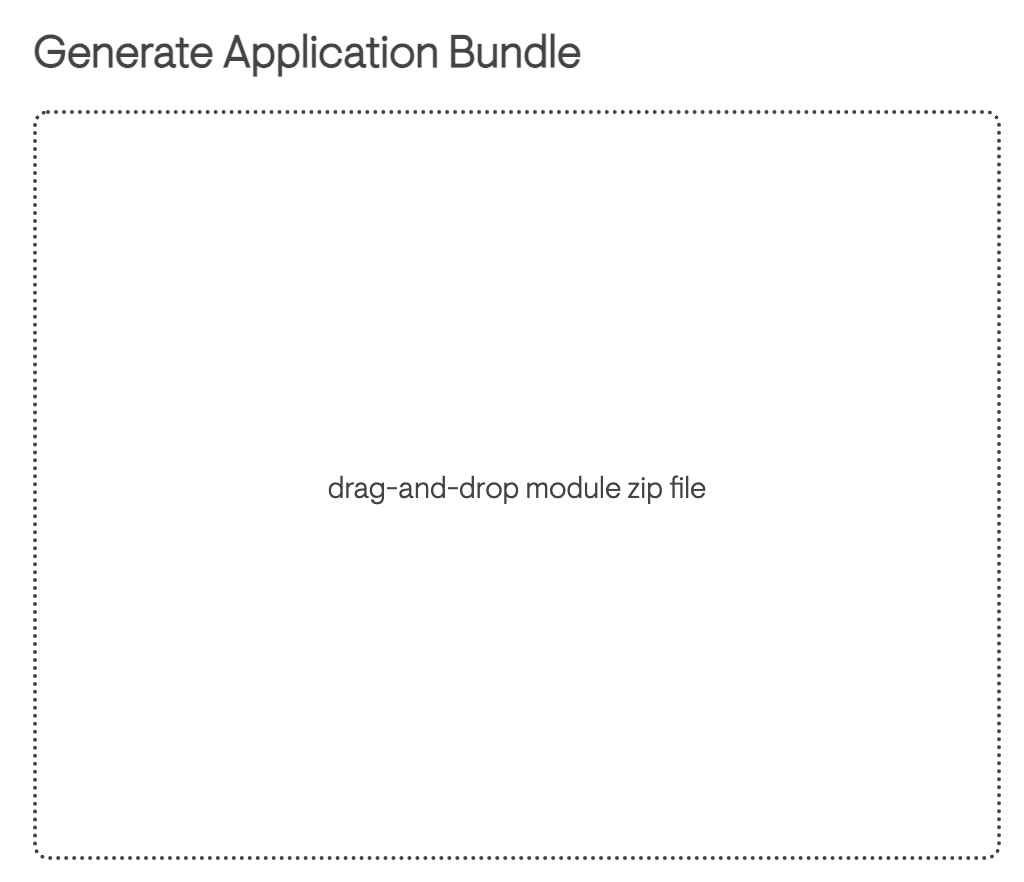
Be sure the application compiles and runs locally before compiling for remote installation to avoid any issues.
Provide ZIP file of the module directory and confirm the details of the application in the popup, then generate the application package.
Wait for package compilation to complete (be pateint, as there may be no indicator) - once finished, the tool will offer to save the package on the local machine. This is the application-file that browsers will be able to install.
¶ Install
To install these standalone application packages, click on the top-right menu in any Saito application and click on the Account button below your wallet balance. On the overlay that appears, look for the "+" button that shows up on the top-right of your installed modules.
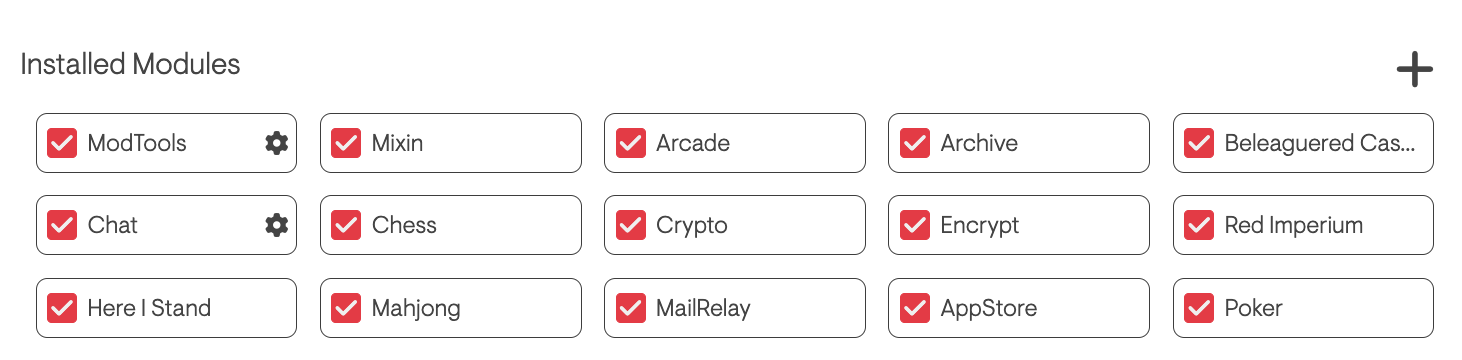
Click on the add button and you'll get another drag-and-drop target. Drag the application package that you previously compiled into this window.
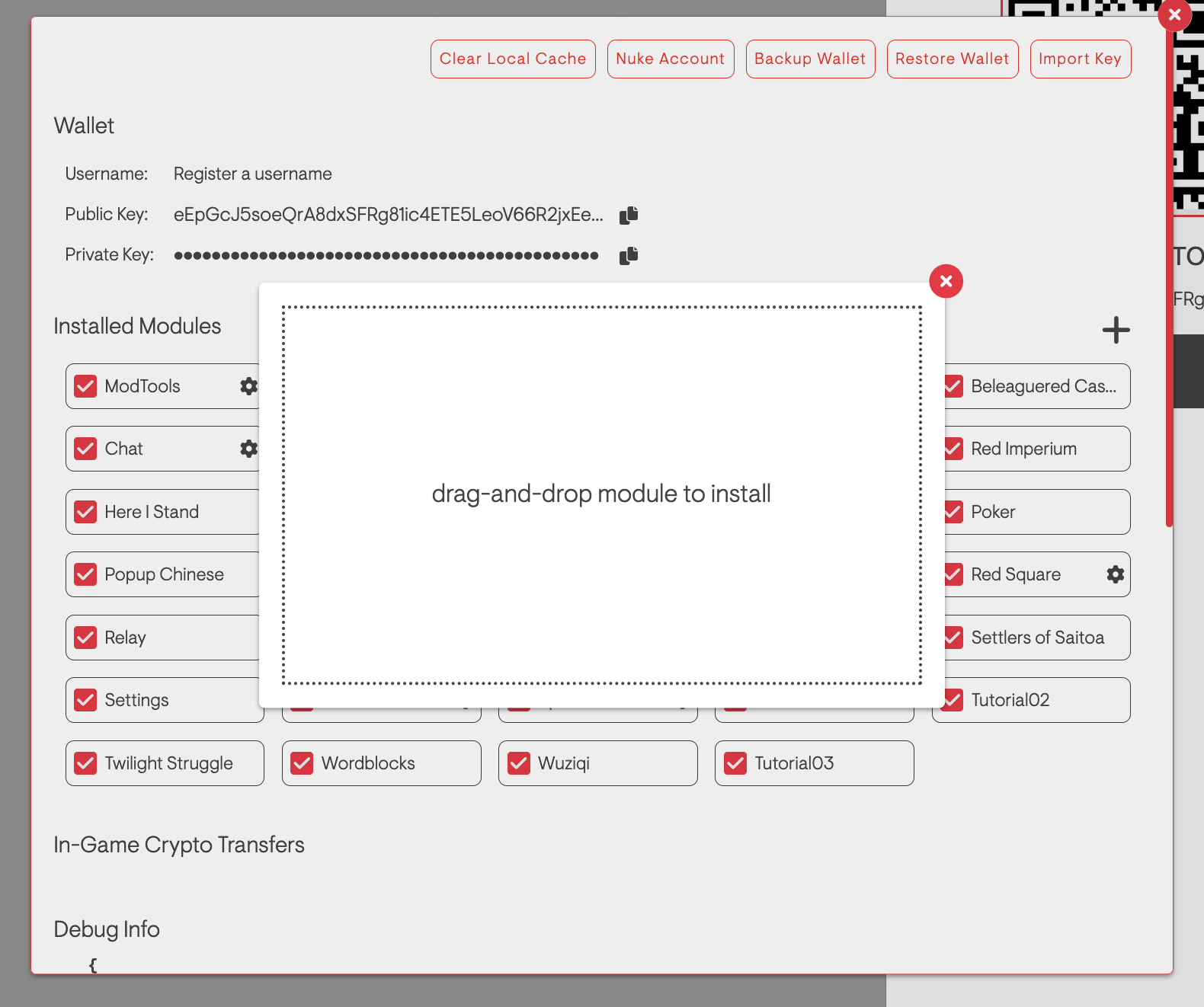
A popup will appear to confirm installation. Confirm that you want to install this application and click "Install" if so.
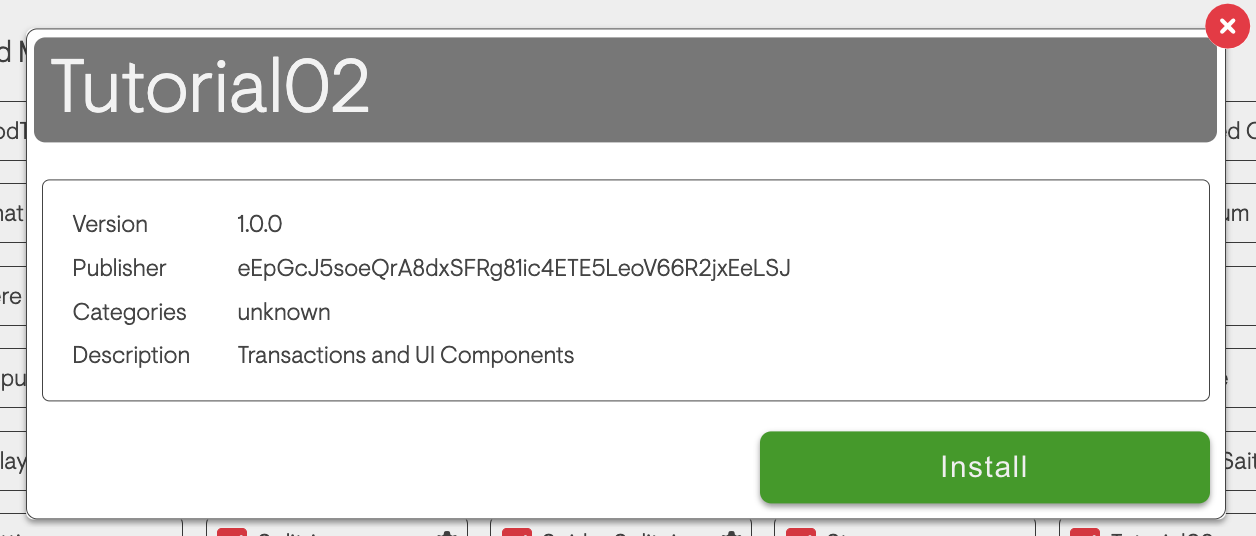
Your browser will unpack the application, save it in your wallet and refresh. Once your browser reloads it will load the application you have just installed along with all other modules. You can now toggle it on-or-off like any other module.